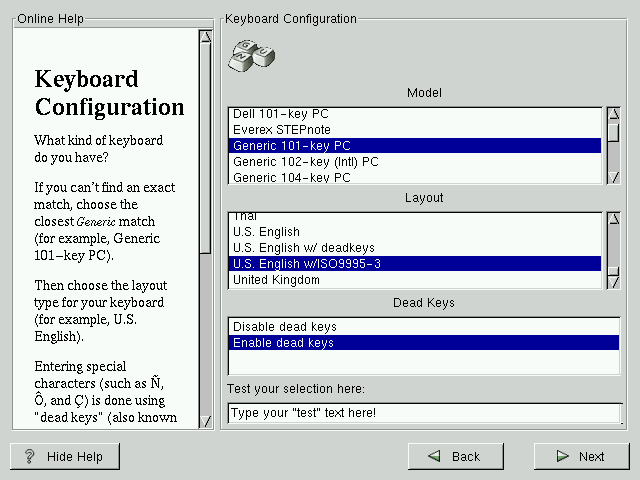Keyboard Configuration
Choose the model that best fits your system (see Figure 15-3). If you cannot find an exact match, choose the best Generic match for your keyboard type (for example, Generic 101-key PC).
Next, choose the correct layout type for your keyboard (for example, U.S. English).
Creating special characters with multiple keystrokes (such as Ñ, Ô, and Ç) is done using "dead keys" (also known as compose key sequences). Dead keys are enabled by default. If you do not wish to use them, select Disable dead keys.
To test your keyboard configuration, use the blank text field at the bottom of the screen to enter text.
 | Tip |
|---|---|
To change your keyboard type post-installation, become root and use the /usr/sbin/kbdconfig command, or you can type setup at the root prompt. To become root, type su at the shell prompt in a terminal window and then press Enter. Then, enter the root password and press Enter. |