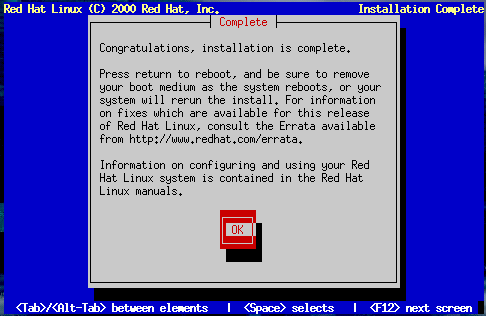Finishing Up
When finished, the installation program displays the Complete dialog (as in Figure 10-49), telling you to reboot your computer. Remove any diskette from the diskette drive (unless you skipped the LILO installation, in which case you must use the boot disk created during the installation), or the Red Hat Linux CD if your system booted from the CD-ROM.
Select OK to reboot your newly installed system. After your computer's normal power-up sequence has completed, you should see LILO's standard boot: prompt, at which you can do any of the following:
Press Enter -- Causes LILO's default boot entry (as seen in Figure 10-25) to be booted.
Enter a Boot Label, followed by Enter -- Causes LILO to boot the operating system corresponding to the boot label.
Wait -- After LILO's timeout period, (which, by default, is five seconds) LILO will automatically boot the default boot entry.
Do whatever is appropriate to boot Red Hat Linux. You should see one or more screens of messages scroll by. Eventually, you should see either a graphical login screen, or a login: prompt.
Congratulations! Your Red Hat Linux installation is complete!