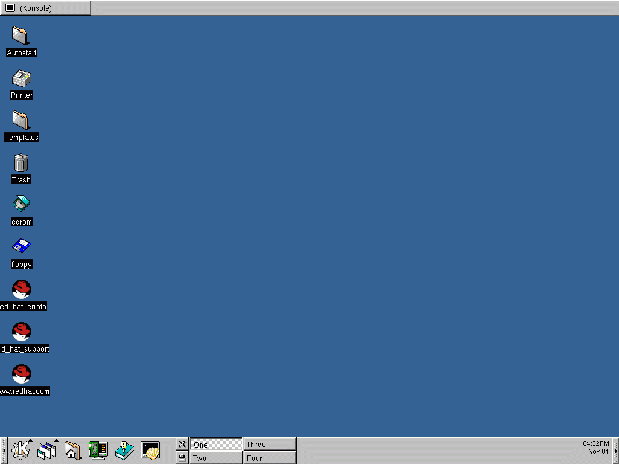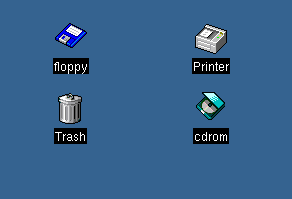The Desktop
When you first start KDE, your desktop will look something like Figure 3-1.
The desktop is your main work area. It is the area on which all of your running applications will be placed -- throughout one or multiple desktops.
Like GNOME, the KDE desktop can be easily configured.
To start or open any of the applications or documents, single-click on an icon on the desktop. The associated program or document will open after the icon is briefly highlighted.
 | Dressing it up |
|---|---|
Like so much of KDE, you can customize the look of your desktop, either through the use of preferred colors or pictures, or through the use of themes. To learn more about themes in KDE, visit the KDE website (http://www.kde.org). |
The Trash, Printer, and Drives
Among the first items you'll discover on your desktop will be the icons representing your printer, CD-ROM and floppy drives, as well as a Trash can (see Figure 3-2).
Both the the icons for "floppy" and "cdrom" provide shortcuts to those devices. You can access either of these devices by left-clicking once on them.
 | Be aware of formatting |
|---|---|
If you place a floppy diskette in the drive, then select the floppy drive on your desktop, you may receive an error message such as "wrong fs type, bad option, bad superblock on /dev/fd0..." Chances are good that the floppy you've placed in the drive is not formatted with the ext2 filesystem -- the Linux filesystem format -- but rather another filesystem format, such as MS-DOS. For more information about how to access an MS-DOS formatted diskette, as well as an ext2 filesystem, see the section called Using a Diskette in Chapter 15. |
When you right-click on the drive icons, you will see several options for working with these drives, such as Delete and Move to Trash, which will remove the icon from your desktop (and which you probably won't want to do); Copy, which allows you to copy the icon to another location; Open with, which you should probably avoid for now; and Mount.
 | "Mounting" a device |
|---|---|
Ordinarily, you'll be able to use your drives just by clicking on them. In UNIX and Linux, however, that's not always the case: you've often got to mount the drives. When you mount a floppy or CD-ROM, you're making that device's contents available to you. Note, however, that whenever you mount a drive, you must also unmount the drive when you're finished. |
The Trash is where you can drag and drop your unwanted items. Right-click on the trashcan and select Empty Trash Bin to delete the items from your system.
The Printer shows you the print queue, meaning the jobs which are printing or scheduled to print. This is a handy tool for monitoring the progress of your printing tasks.