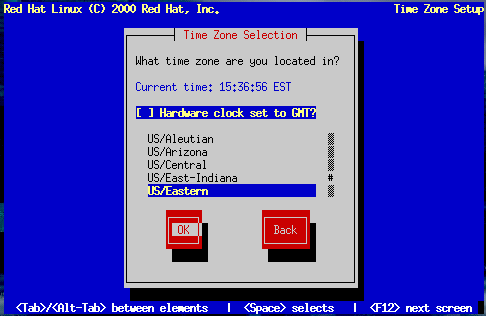Configuring the Time Zone
Next, enter your system's time zone (see Figure 10-29).
Notice that the screen shows the current time for your system. When you select different time zones, the current time also changes. Make sure that when you select your proper time zone, that the current time seen is also correct.
If you wish to set the hardware (CMOS) clock to GMT (Greenwich Mean Time, also known as UTC, or Universal Coordinated Time), select Hardware clock set to GMT. Setting it to GMT means your system will properly handle daylight-saving time, if your time zone uses it.
 | Warning |
|---|---|
If your computer uses another operating system, setting the clock to GMT may cause the other operating system to display the incorrect time. Also keep in mind that if more than one operating system is allowed to automatically change the time to compensate for daylight saving time, it is likely that the time will be improperly set. |
Select your time zone from the list and press Enter.
 | Tip |
|---|---|
To change your time zone configuration after you have booted your Red Hat Linux system, use the /usr/sbin/timeconfig command. |