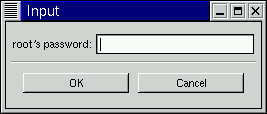Chapter 5. Working with Update Agent
One of the more convenient ways to keep your Red Hat Linux system up to date is through Update Agent. This utility allows you to automatically locate, download and install updated packages from Red Hat for your system.
Through a secure connection to priority.redhat.com, Red Hat's own fast access FTP server, you're assured that new packages are specific to your Red Hat Linux system, rather than might be the case with upgrades you could find through another source. Upgrades and bug fixes are presented to you on a single "page" in your Web browser. You can select individual packages or all of the packages for download. You can also configure Update Agent to automatically install the new packages once they've been downloaded.
By using priority.redhat.com, you can save yourself the time and trouble of searching for and downloading individual packages from numerous FTP servers.
 | Please note |
|---|---|
To use Update Agent, you must first register your copy of Red Hat Linux 6.2. To register, go to http://www.redhat.com/now. Once you register, you can select a user name and password which you should use to configure Update Agent. Please refer to the section called Configuring Update Agent for more details. |
Update Agent can also automatically download specific packages, based on your preferences.
It isn't necessary to have a dedicated line in order to work with Update Agent; if you have dialup access to an ISP you can also benefit from the application's features.
Starting Update Agent
In most cases, Update Agent will be installed as a matter of course during a new installation or an upgrade.
To start the application in GNOME, select the Main Menu Button on the Panel, then go to System => Update Agent. If you're using KDE as your graphical environment, you can start Update Agent by going to the Panel => Red Hat => System => Update Agent.
 | Please Note |
|---|---|
Only root can use Update Agent. Each time you start the application from your user account, you will be asked to supply your root password, as Figure 5-1 shows. You can also start the Update Agent as root at a shell prompt by typing /usr/bin/up2date. |
After supplying the password, the application will start. Once the application starts, you'll see a screen like Figure 5-2. From within this main dialog, you have the option of connecting to the priority update server, configuring or quitting the application.
Before continuing, however, you'll have to configure the application with information that's specific to your machine and software.