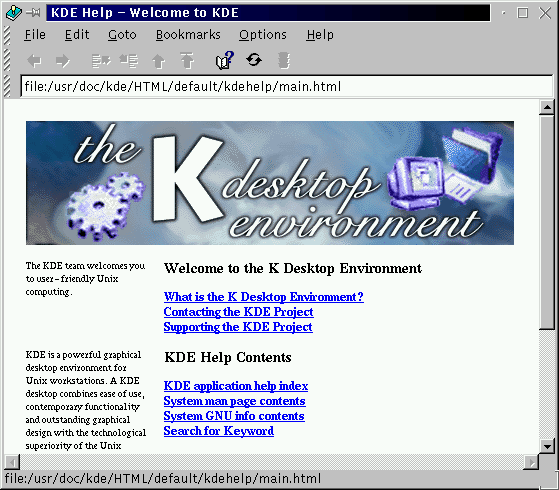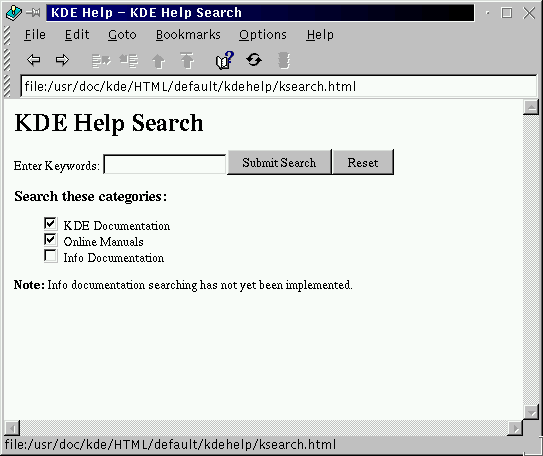Finding Help
KDE Help is the online help browser for getting the most out of KDE, as well as for many features of your Red Hat Linux system.
There are several ways to access KDE Help, but the easiest are:
From the Panel -- A single click on the KDE Help icon, which looks like:

From the Main Menu -- Listed as KDE Help next to the help icon.
By right-clicking on the desktop and selecting the Help on desktop entry in the brief menu.
The opening screen of the KDE Help browser will appear like Figure 3-11. From this main page, you can view help documentation on using and configuring the desktop, working with KFM, the KDE file manager, and more.
The main contents of the help browser are:
Welcome to the K Desktop Environment -- Introductory material about the KDE Project.
KDE Help Contents -- Help documentation such as man pages and info pages, as well as specific help on KDE applications.
Getting the most out of KDE -- Quick-start tutorials, information on KFM and kwm, the window manager for KDE (a window manager does just that: manages window display and behavior in an environment).
A useful extension to the help browser is the ability to search through the help documentation installed on your system. You can search through KDE documentation and through man pages (eventually, you'll also be able to search through info pages, although this feature is not yet available).
You'll find a link to the search tool in the KDE Help Contents section of the help browser. To open the search tool, select the link Search for Keyword.
In the search tool (see Figure 3-12 for an example screen), type in the keyword, subject or significant phrase for which you want help. Select from KDE-specific documentation (KDE Documentation) or man pages (Online Manuals), which are system-related help documentation, or both categories. Click on Submit Search or press Enter to begin searching.
When you find useful material, you can print the documentation by going to File => Print on the menu, or by pressing Ctrl-P.