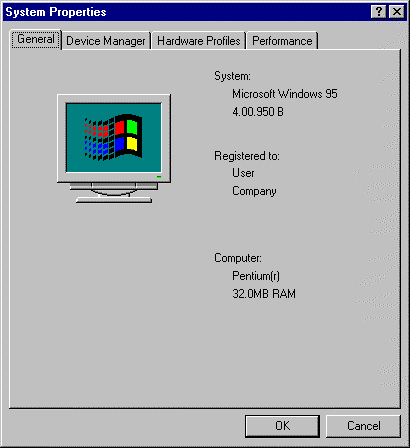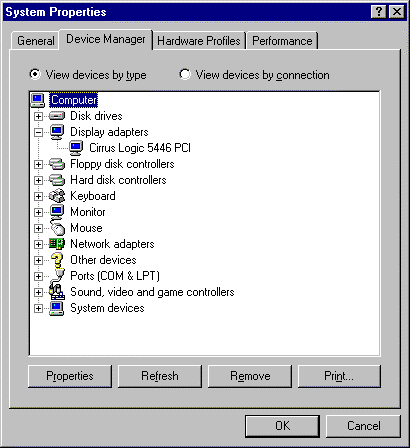Chapter 7. Before You Begin
Things You Should Know
In order to prevent any surprises during the installation, you should collect some information before attempting to install Red Hat Linux. You can find most of this information in the documentation that came with your system, or from the system's vendor or manufacturer.
The most recent list of hardware supported by Red Hat Linux can be found at Red Hat's World Wide Web site at http://www.redhat.com/hardware. It's a good idea to check your hardware against this list before proceeding.
Please Note: You can perform a text mode installation of Red Hat Linux by following instructions in this chapter and in Chapter 8, which follows. However, if you're installing from a CD-ROM, you might prefer to use the graphical installation mode, which offers both ease of use and a flexible, custom installation. For more information on this option, turn to the Inst.
Please Note: At the end of the Before You Begin chapter in the Official Red Hat Linux Installation Guide is a table for you to fill out with your specific system requirements. This should help you keep up with any information about your system in general as well as to the information you will need during your installation.
Basic Hardware Configuration
You should have a basic understanding of the hardware installed in your computer, including:
hard drive(s) -- Specifically, the number, size, and type. If you have more than one, it's helpful to know which one is first, second, and so on. It is also good to know if your drives are IDE or SCSI. If you have IDE drives, you should check your computer's BIOS to see if you are accessing them in LBA mode. Please refer to your computer's documentation for the proper key sequence to access the BIOS. Note that your computer's BIOS may refer to LBA mode by other names, such as "large disk mode". Again, your computer's documentation should be consulted for clarification.
memory -- The amount of RAM installed in your computer.
CD-ROM -- Most importantly, the unit's interface type (IDE, SCSI, or other interface) and, for non-IDE, non-SCSI CD-ROMs, the make and model number. IDE CD-ROMs (also known as ATAPI) are the most common type in recently manufactured, PC-compatible computers.
SCSI adapter (if one is present) -- The adapter's make and model number.
network card (if one is present) -- The card's make and model number.
mouse -- The mouse's type (serial, PS/2, or bus mouse), protocol (Microsoft, Logitech, MouseMan, etc.), and number of buttons; also, for serial mice, the serial port it is connected to.
On many newer systems, the installation program is able to automatically identify most hardware. However, it's a good idea to collect this information anyway, just to be sure.
Alpha: In addition to the latest hardware compatibility list on Red Hat's website, owners of Alpha-based systems should refer to the Red Hat Linux/Alpha Alpha Installation Addendum for more information on supported hardware configurations.
SPARC: In addition to the latest hardware compatibility list on Red Hat's website, SPARC owners should refer to the Red Hat Linux/SPARC for a list of supported hardware.
Learning About Your Hardware With Windows®
If your computer is already running Windows 9x, you can use the following procedure to get additional configuration information:
With Windows running, click on the "My Computer" icon using the secondary (normally the right) mouse button. A pop-up menu should appear.
Select "Properties." The "System Properties" window should appear (see Figure 7-1). Note the information listed under "Computer:" -- in particular the amount of RAM listed.
Click on the "Device Manager" tab. You will then see a graphical representation of your computer's hardware configuration. Make sure the "View devices by type" button is selected.
At this point, you can either double-click on the icons (or single-click on the plus sign +) to look at each entry in more detail (see Figure 7-2). Look under the following icons for more information:
Disk drives -- You will find the type (IDE or SCSI) of hard drive here. (IDE drives will normally include the word "IDE," while SCSI drives won't.)
Hard disk controllers -- You can get more information about your hard drive controller here.
CDROM -- Here is where you'll find out about any CD-ROM drives connected to your computer.
Please Note: In some cases, there may be no CD-ROM icon, yet your computer has a functioning CD-ROM drive. This is normal, depending on how Windows was originally installed. In this case, you may be able to learn additional information by looking at the CD-ROM driver loaded in your computer's config.sys file.
Mouse -- The type of mouse present on your computer can be found here.
Display adapters -- If you're interested in running the X Window System, you should write down the information you find here.
Sound, video and game controllers -- If your computer has sound capabilities, you'll find more information about that here.
Network adapters -- Here you'll find additional info on your computer's network card (if you have one).
SCSI controllers -- If your computer uses SCSI peripherals, you'll find additional info on the SCSI controller here.
While this method is not a complete substitute for opening your computer's case and physically examining each component, in many cases it can provide sufficient information to continue with the installation.
Please Note: This information can also be printed by clicking on the "Print…" button. A second window will appear, allowing you to choose the printer, as well as the type of report (the "All Devices and System Summary" report type is the most complete).
Video Configuration
If you will be installing the X Window System, you should also be familiar with the following:
your video card -- The card's make and model number (or the video chipset it uses), and the amount of video RAM it has. (Most PCI-based cards are auto-detected by the installation program.)
your monitor -- The unit's make and model number, along with allowable ranges for horizontal and vertical refresh rates.
Network-related Information
If you will be connected to a network, be sure you know your:
IP address -- Usually represented as a set of four numbers separated by dots, such as 10.0.2.15.
netmask -- Another set of four numbers separated by dots. An example netmask would be 255.255.248.0.
gateway IP address -- Yet another set of four dot-separated numbers. For instance, 10.0.2.254.
one or more name server IP addresses -- One or more sets of dot-separated numbers. 10.0.2.1 might be the address of a name server.
domain name -- The name given to your organization. For instance, Red Hat has a domain name of redhat.com.
hostname -- The name of your computer. A computer might be named pooh, for instance.
Please Note: The information given above is an example only! Do not use it when you install Red Hat Linux! If you don't know the proper values for your network, ask your network administrator.