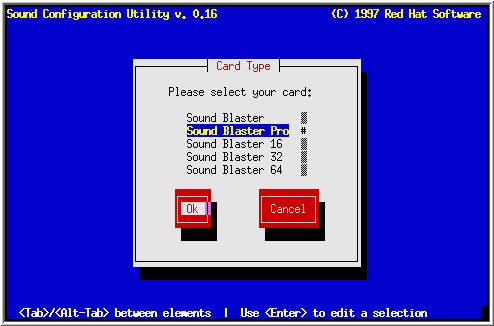
By default, the only sound you'll hear out of your newly-installed Red Hat Linux system is the ordinary, boring, default beep. If your computer system has sound hardware, chances are you can make it work under Red Hat Linux. In some cases (particularly with non-Intel systems) sucessfully getting sound support to work requires a kernel rebuild. However, most of the time it's possible to use the modular sound drivers.
[Intel Systems: Modular sound support is only supported for Intel-compatible systems.]
In Red Hat Linux 5.1, the standard OSS/Free sound drivers have been modified to be completely modular. This allows for such things as loading and unloading of the various sound drivers without recompiling the kernel tree or rebooting. The work was performed by Alan Cox and was sponsored by Red Hat Software, Inc.
For additional information, please consult the README files in the
rhsound documentation directory (/usr/doc/rhsound*). The
latest information can always be found at
ftp://ftp.redhat.com/pub/sound/.
If you have any issues concerning the modular sound drivers, please send
mail to
sound-bugs@redhat.com. There is also a mailing list
associated with the modular sound drivers
(sound-list@redhat.com). To subscribe, send mail to
sound-list-request@redhat.com with "subscribe" as the subject
line.
At present, only the following sound cards are recognized by the modular sound drivers:
Also included in Red Hat Linux 5.1 is sndconfig, a screen-oriented utility that can properly configure modular sound card drivers.
There are a few things that you should know about sndconfig:
In any case, note that sndconfig saves your original
/etc/isapnp.conf file as
/etc/isapnp.conf.bak.
To set up your sound card, run /usr/sbin/sndconfig. Note that you must be root in order to run sndconfig. After an initial screen, you'll be asked to select the type of sound card you have (See Figure 49).
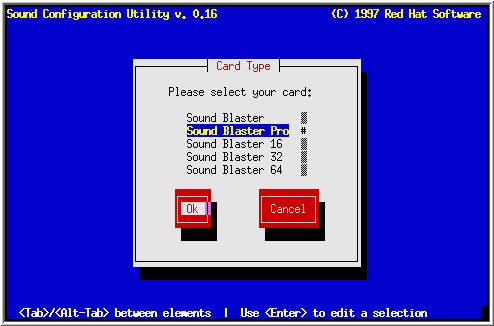
After selecting your sound card, you'll see a screen similar to the one in Figure 50. Here is where you can specify the settings for your sound card. Using the [Tab] key, select a field. Then use the arrow keys to select the desired setting for that field. When finished, select Ok, and press [Space].

After this screen, you may see an informational dialog box saying that /etc/conf.modules already exists. select Ok and press [Space] to continue.
Finally, sndconfig will attempt to play a sound sample to verify proper configuration of your sound card. If you can hear the sound sample (make sure the speaker volume is turned up), you're done!