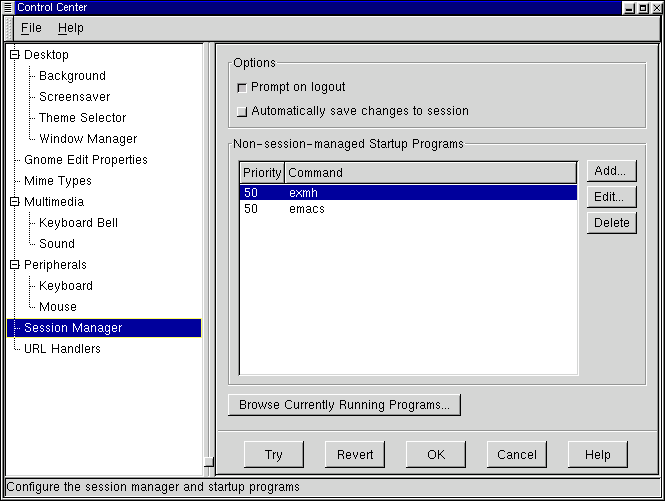Session Manager
The Session Manager Capplet allows you to control the GNOME Session Management. This includes which programs start up when you log in, whether to automatically save your GNOME requests, and whether to confirm log out requests. You can find out more information about Session Management in Chapter 18.
Prompt on logout - This first option allows you to disable the confirmation dialog when logging out.
Automatically save changes to session - This will make the Session Management always save changes made to your GNOME session when you log out. If this option is not set you can still have GNOME save your session changes by checking the appropriate box in the log out confirmation dialog.
Non-session-managed Startup Programs - This allows you to start non-session managed applications whenever you start a GNOME session.
NOTE: Programs that are not GNOME compliant are not session managed so will not be restarted without being listed here. You do not need to put GNOME applications in here, you can simply leave them running and save the current session when you log out.
If you wish to add a new program to the Non-session-managed Startup Programs press the Add button. This will launch a simple dialog that allows you to specify the command to launch the application and what priority it will receive.
The priority for most applications you wish to start is 50. If you have an application that needs to be started before other applications, like a window manager, you should set the priority to a lower number.
IMPORTANT: This option is for advanced users. Unless you are familiar with the Priority settings you should keep you applications running with a Priority of 50.
Browse Currently Running Programs - This allows you to see what applications are currently running. You can shut down those applications if you wish and those applications will be removed from your GNOME session. The applications in this list are mostly higher level applications and should not be shut down. However, if there is a part of GNOME that you do not wish to run, like the Panel, this is where you would shut it down for now and prevent it from being started when you initiate GNOME in the future.
IMPORTANT: This option is for advanced users only. You should not use this tool shut down applications you may wish to use the next time you log in to GNOME.
Figure 17-13. The Session Manager Capplet